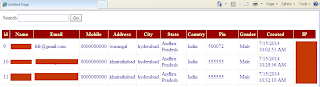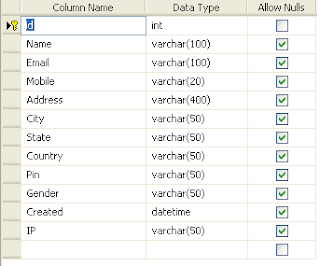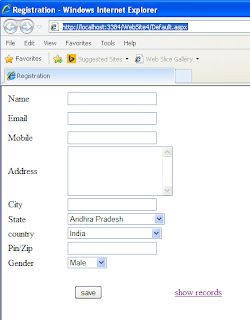1) Open Visual studio
3) Right click on Solution Explorer select Add new item
(Ctrl+Shift+A)
4) Choose New Webform
User_details.sql
Create Webform As shown Below:
Create Webform As shown Below:
Search.aspx
Search.aspx.cs
web.config
Out-put Search.aspx.cs
web.config